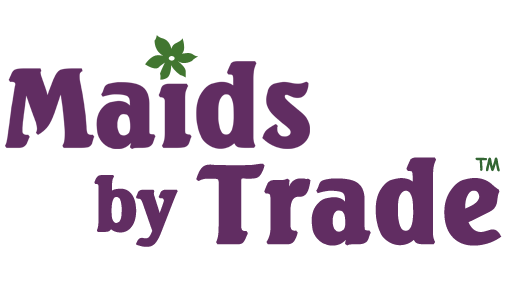With all the use our computer gets, we need to clean our computer accessories regularly, right? Not everyone does. All the dust and dirt that gets in and on your computer accessories needs attention.
Most days, there isn’t an hour that goes by where we don’t at least change our status, update our virus protection software, or re-calibrate our web cameras. With the computer being such an important part of most people’s lives, shouldn’t it also be top priority on our list of cleaning tasks? Let’s explore how easy this task is to complete.

Supplies Needed to Clean Computer Accessories
- Dish Soap
- Compressed Air
- Q-Tips
- Rubbing Alcohol
- Vacuum with Attachments
- Safe Cleaners
- Bucket of Warm Water
Start with The Basics
When it comes to cleaning your computer accessories, you’ll want to start with the basics.
Before doing anything, turn off your computer and unplug it. Once that is complete, it’s time to start with the first of your computer accessories, dusting the casing. You can do this with a safe cleaners like water and dish soap.
Fill a bucket with warm water, and one tablespoon of liquid dish detergent. Dip a washcloth into the water and carefully wipe off areas where dust and skin cells have started collecting on your computer accessories.
If there is still a noticeable amount of dust or animal hair, go ahead and use your vacuum (with an attachment) and get all of the nooks and crannies that you may have missed.
Cleaning Your Mouse
The next of your computer accessories is the mouse and mouse pad. To thoroughly clean these, you’ll want to remove the mouse ball, and then wipe it down with a mixture of water and dish soap. Air dry the ball or wipe it off with some clean paper towels.
Cleaning Your Keyboard
Keyboards are full of cracks and crevices which make them ideal spots for dust, food pieces, and pollen to kick back and relax. Start by turning your keyboard upside down, lightly shaking it to remove any large pieces of debris that are causing problems. Once that is complete, use your vacuum, with an attachment to get out any other pieces that you can reach.
Finish the keyboard cleaning process by going over it thoroughly with your bottle of canned air. If you notice that the keys are sticky or have soda or juice stains on them, dip a Q-Tip in rubbing alcohol and lightly wipe off the top, edges, and sides of each and every key. Now, let any remaining alcohol air dry.
Cleaning Your Monitor
Due to their high magnetic content, computer monitors are notorious for collecting dust and pollen. Because of this, you’ll want to clean off your screen at least once a week. Fortunately, it’s super easy. Take a lint free cloth and slowly wipe it across the screen. A microfiber cloth works fine too, The same for most glass safe cleaners.
Internal Cleaning
Now that your computer’s exterior is clean, it’s time to move on to the interior computer accessories. Your monitor and keyboard won’t work without the proper updates and maintenance, so get on it! Go ahead and plug your computer back in.

First, get rid of any old files you’re no longer using. Next, back up any files or information that you haven’t already. Perform all system and software updates if they are not set up to load automatically. Then reboot your computer one last time.
Now that your computer is spic and span from the inside and out, grab one of your favorite safe cleaners, spray it lightly on a micro fiber cloth, and do one final wipe down.
Follow these instructions for cleaning your computer accessories once a month, and you’ll be on your way to a clean office and computer area in no time flat.